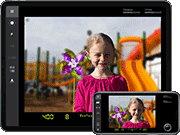The Original CameraSim

CameraSim controls:
Lighting

Lighting is the single biggest determinant of how your camera needs to be set. With only a few exceptions, you can never have too much light. Use this slider to experiment with different indoor and outdoor lighting conditions. (You’ll wish you had this slider in real life!)
Distance

Use this slider to simulate how close or far you are to your subject.
Focal length

Moving this slider is the same as zooming in and out with your lens. A wide, zoomed out setting creates the largest depth of field (more things are in focus) while zooming in creates a shallower depth-of-field (only the subject is in focus).
Mode: Program
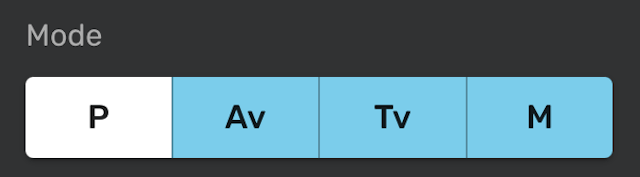
In Program mode, the camera automatically sets both the aperture and the shutter speed.
Mode: Aperture Priority
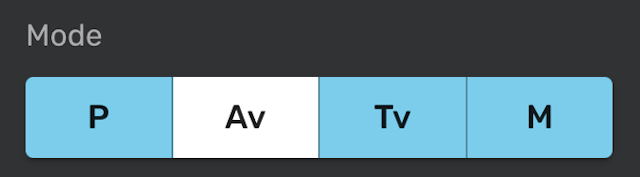
In Aperture Priority mode, you set the aperture in f-stops while the camera sets the shutter speed.
Mode: Shutter Priority
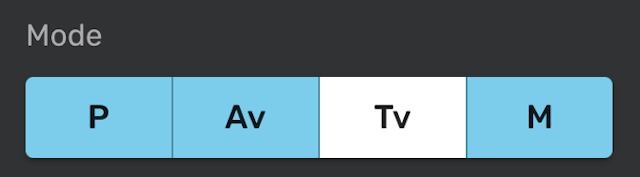
In Shutter Priority mode, you set the shutter speed while the camera sets the aperture in f-stops.
Mode: Manual
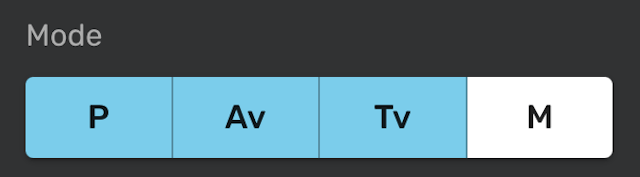
In Manual mode, you’re on your own. But don’t let that scare you! Manual mode is what to use when you need complete control over all of your camera settings.
ISO

ISO refers to how sensitive the camera will be to incoming light when the photo is snapped. High ISO settings allow for fast shutter speeds in low light but introduce grain into the image. Low ISO settings produce the cleanest image but require lots of light. Generally, you will want to use the lowest ISO setting that your lighting will allow.
Aperture

Aperture, measured in “f-stops,” refers to how big the hole will be for light to pass through into the camera at the moment the photo is snapped. The size of the hole determines how much light can get into the camera, but it also affects how much of your scene will be in focus. High f-stops (small holes) result in more things being in focus. Low f-stops (large holes) result in blurry backgrounds and foregrounds.
Shutter speed

Shutter speed is how long the shutter will stay open to allow light into the camera. Fast shutter speeds allow you to “freeze” the action in a photo, but this requires lots of light. Slow shutter speeds let you shoot with less light but can result in a blurred image.
Tripod
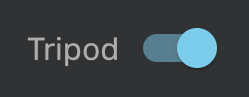
Tripods are great for keeping your camera perfectly still at slow shutter speeds and preventing “camera shake” blur. This doesn’t prevent moving subjects from blurring at slow shutter speeds, however. (Only a faster shutter speed can fix that.)
Shutter Button
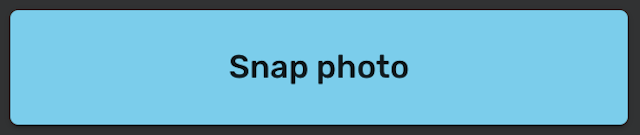
Like a real DSLR camera, you won’t see the effects of some settings until you snap the photo!
Happy simulating!